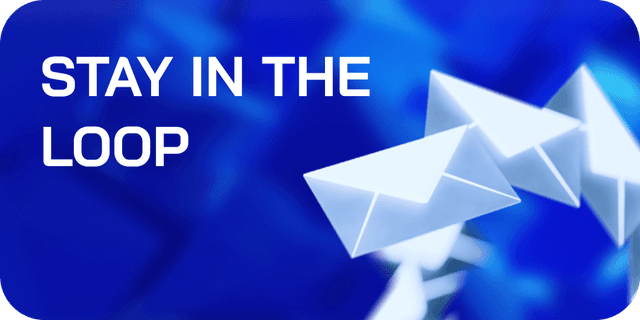Mastering the Solana CLI: Your Ultimate Setup Guide
Discover how to install the Solana CLI and configure your environment for Solana development with this easy-to-follow guide.
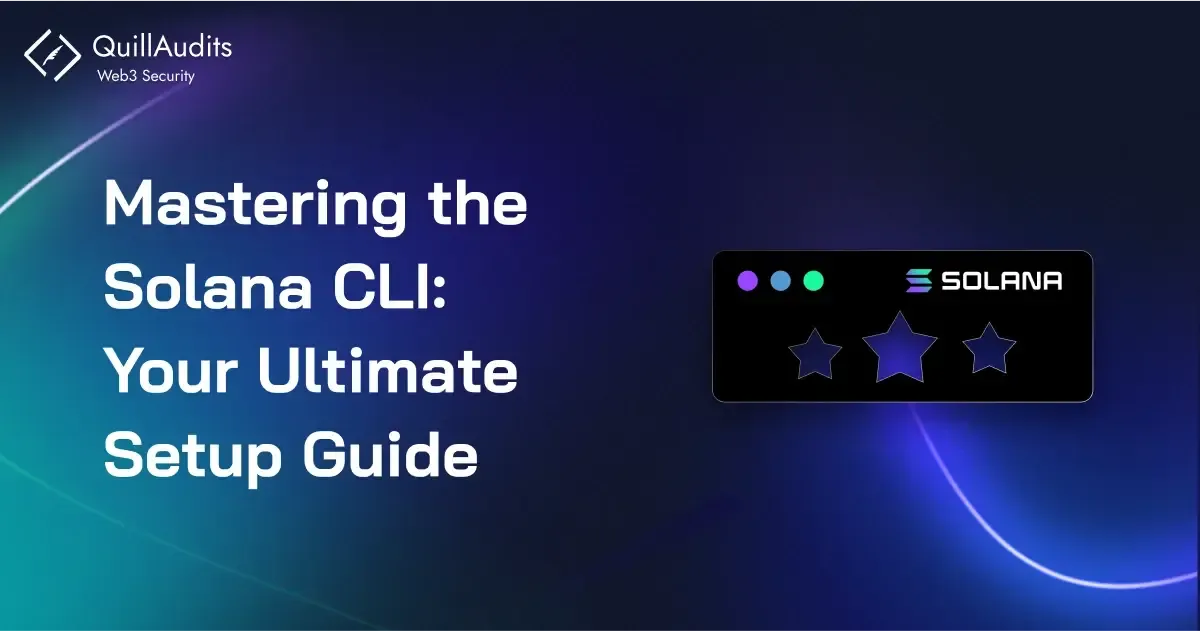
Hey there, fellow crypto adventurer! Ready to dive into the world of Solana development? Whether you’re just starting out or you’re a seasoned dev looking to expand your toolkit, setting up the Solana Command Line Interface (CLI) is your gateway to the Solana ecosystem.
Let’s walk through the process together, with a little code magic and some handy tips along the way.
What Exactly is the Solana CLI?
Before we jump into the setup, let’s take a moment to understand what the Solana CLI is and why it’s such a crucial tool for developers in the Solana ecosystem.
The Solana Command Line Interface (CLI) is a powerful toolset that allows you to interact directly with the Solana blockchain from your terminal. Whether you're managing wallets, deploying smart contracts (called programs in Solana), or querying the state of the blockchain, the CLI provides you with the commands needed to perform these tasks efficiently.
Here’s what you can do with the Solana CLI:
- Manage Accounts and Wallets: Create new wallets, check balances, and sign transactions directly from the command line.
- Deploy and Interact with Smart Contracts: Build, deploy, and monitor your smart contracts on the Solana network.
- Network Configuration: Easily switch between different Solana clusters (e.g., Mainnet, Testnet, Devnet) and configure your environment.
- Validator Interaction: For those running a Solana validator, the CLI provides commands to manage and monitor your node.
- Program Development: With the CLI, you can compile, deploy, and test your Solana programs, making it an indispensable tool for developers.
In short, the Solana CLI is your command center for all things Solana, enabling you to harness the full potential of the blockchain from a simple terminal interface. Now that we know what it is, let’s get started with setting it up!
Step 1: Dependencies – The Unsung Heroes
Before we get our hands dirty with Solana, let’s make sure our environment is prepped and ready. Depending on your operating system, the installation process can vary a bit, but don’t worry—we’ve got you covered.
For Windows Users:
If you’re on Windows, you’ll need to install the Windows Subsystem for Linux (WSL). This essentially gives you a Linux environment within your Windows OS, making the rest of the setup process much smoother. Follow the official WSL installation guide from Microsoft, and once you’re done, you can skip ahead to the Linux section.
For Linux Users:
Linux users, you’re in luck! Most of the heavy lifting is already done. You just need to ensure a few dependencies are installed:
1sudo apt-get update
2sudo apt-get install -y curl build-essential pkg-config libudev-dev llvm libclang-dev protobuf-compiler
3
4
For Mac Users:
Mac users, your journey begins with installing Rust. But first, let’s get Homebrew (if you haven’t already):
1/bin/bash -c "$(curl -fsSL <https://raw.githubusercontent.com/Homebrew/install/HEAD/install.sh>)"
2
3Once Homebrew is up and running, install the necessary dependencies:
1brew install rust pkg-config libudev protobuf llvm coreutils
2
3
Step 2: Install Rust – Your New Best Friend
Solana programs are written in Rust, so getting Rust set up is the next step. Rust’s installation is a breeze thanks to rustup, the recommended installation method.
Open your terminal and run:
1curl --proto '=https' --tlsv1.2 -sSf <https://sh.rustup.rs> | sh -s -- -y
2
3After a successful installation, reload your environment to include Cargo’s bin directory in your PATH:
1source $HOME/.cargo/env
2
3To confirm Rust is good to go, check the installed version:
1rustc --version
2
3You should see something like:
1rustc 1.80.1 (3f5fd8dd4 2024-09-02)
2
3Step 3: Install the Solana CLI – The Star of the Show
With Rust in place, it’s time to bring the Solana CLI into the spotlight. The CLI is packed with tools to build, deploy, and manage Solana programs.
Run this command to install the Solana CLI:
1sh -c "$(curl -sSfL <https://release.anza.xyz/stable/install>)"
2
3For first-time installations, you might get a prompt to add the Solana CLI to your PATH. If you do, simply follow the instructions:
1export PATH="/Users/yourusername/.local/share/solana/install/active_release/bin:$PATH"
2
3And verify the installation:
1solana --version
2
3You should see output like:
1solana-cli 1.18.22 (src:9efdd74b; feat:4215500110, client:Agave)
2
3Step 4: Get Anchored with Anchor CLI
Anchor simplifies Solana program development with its powerful framework. Let’s install it:
1cargo install --git <https://github.com/coral-xyz/anchor> --tag v0.30.1 anchor-cli
2
3To confirm that Anchor CLI is installed correctly:
1anchor --version
2
3You should see:
1anchor-cli 0.30.1
2
3Step 5: Node.js and Yarn – A Quick Detour
For running Anchor’s default test files (especially if you’re diving into TypeScript), you’ll need Node.js and Yarn.
Linux/Mac Users can install Node.js and Yarn via Homebrew:
1brew install node
2brew install yarn
3
4Step 6: Solana CLI Basics – Let’s Play Around!
With the Solana CLI installed, let’s familiarize ourselves with some basic commands.
Solana Config
To view your current configuration:
1solana config get
2Expect output like this:
1Config File: /Users/test/.config/solana/cli/config.yml
2RPC URL: <https://api.mainnet-beta.solana.com>
3WebSocket URL: wss://api.mainnet-beta.solana.com/ (computed)
4Keypair Path: /Users/test/.config/solana/id.json
5Commitment: confirmed
6
7You can set the cluster to work on different networks:
1solana config set --url devnet
2
3Other clusters include:
1solana config set --url mainnet-beta
2solana config set --url localhost
3solana config set --url testnet
4
5Creating a Wallet
Let’s create a wallet to interact with the Solana network:
1solana-keygen new
2
3Keep your seed phrase safe, and once generated, view your wallet’s public key:
1solana address
2
3Request an Airdrop
To fund your wallet with some SOL on the devnet:
1solana config set -ud
2solana airdrop 2
3
4Check your balance:
1solana balance
2
3Step 7: Running a Local Validator
For local testing, start a Solana validator:
1solana-test-validator
2
3Don’t forget to set your CLI config to localhost:
1solana config set -ul
2
3You’re All Set!
And that’s it! You’ve successfully installed the Solana CLI and set up your environment for Solana development. Now, whether you’re planning to deploy the next big dApp or just want to explore Solana’s blockchain, you’re equipped with all the tools you need. Happy coding!
But before you wrap things up and get ready to deploy something cool on Solana Mainnet, there’s one crucial step you shouldn’t skip—security!
Join 1400+ leaders who secured themselves from losing Billion Dollars.
Make sure to get your project audited by a reliable firm like QuillAudits, known for thorough and reliable blockchain security services. If you’re looking for a faster, AI-driven option, consider using QuillShield, an AI agent that not only finds vulnerabilities but also solves them.
And the best part? You can get an AI audit from QuillShield for free! Stay safe and secure as you launch your next big project.
Contents